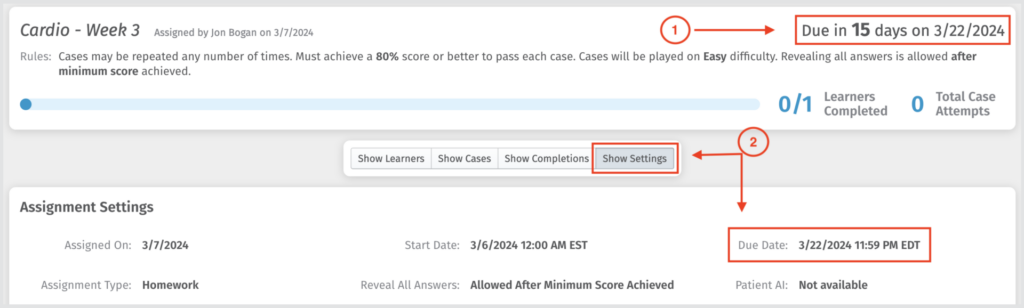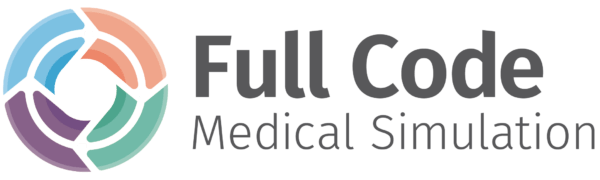There are two ways to edit an assignment. For assignments that have future start dates, you can revert the assignment to a draft and edit any aspect of it. For an assignment that is already in progress, you can only extend the due date. Both methods of editing an assignment are detailed in the article below.
Returning an assignment to a draft
For any assignment published with a future start date, you can revert the assignment to a draft. These assignments will be listed as Upcoming in your assignments view on the Dashboard. Open the assignment by clicking on it, then select Edit Assignment.
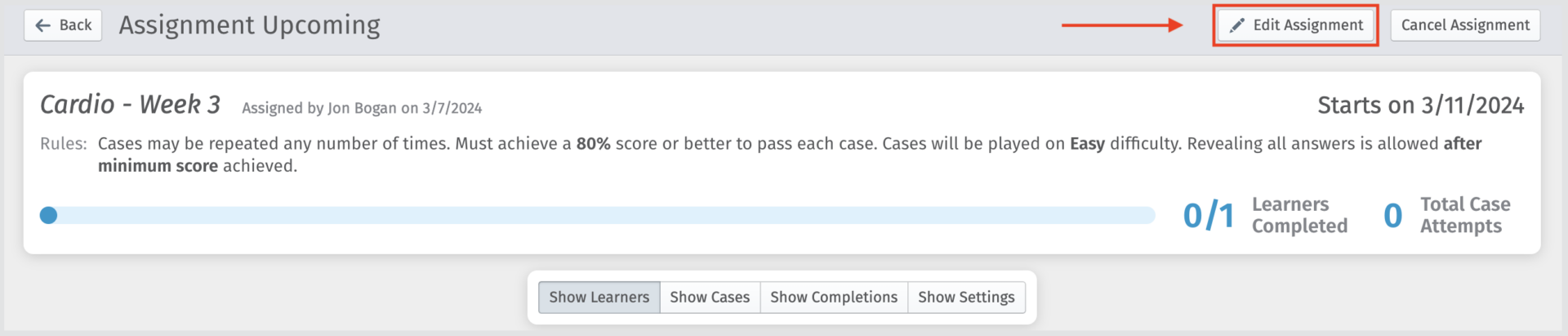
From there, a pop-up will appear confirming your action to return the published assignment to a draft.
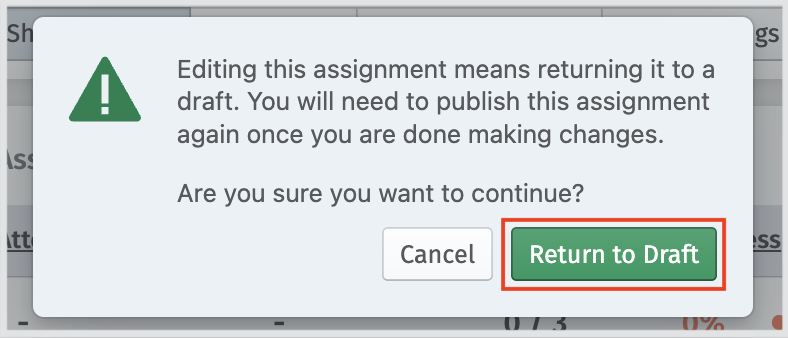
This means the assignment will no longer automatically start on the date you previously selected until you publish the assignment again after making your desired changes. Returning an assignment to a draft will allow you to modify the learners receiving the assignment, as well as the difficulty settings, included cases, due dates and more.
Changing an assignment due date
Once an assignment has begun, the only modification you can make is to the due date. To extend or move up the due date, open the assignment In Progress and click on Change Due Date.
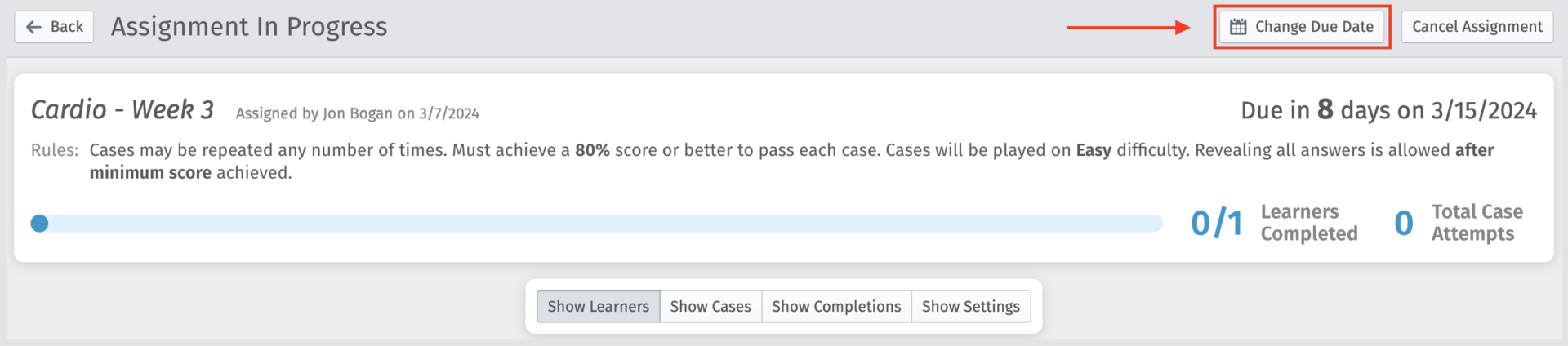
A pop-up will appear allowing you to modify the due date and time. You can also choose whether or not you want to notify your learners of this change.
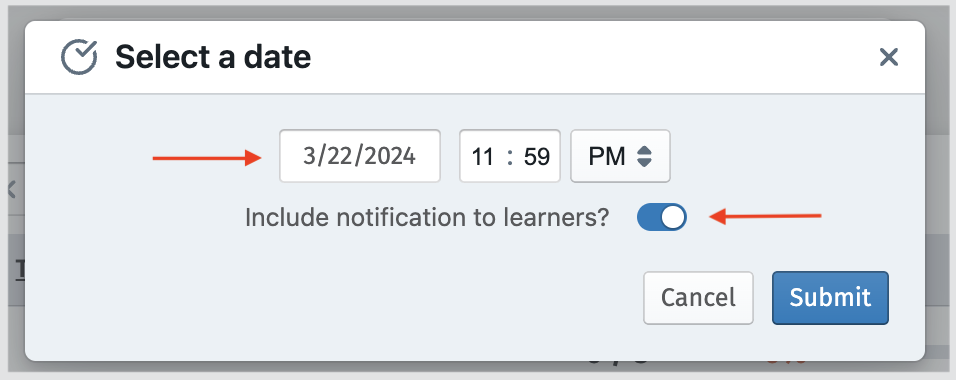
If you choose to notify your learners of any changes made to an assignment due date, they will receive an email notification.
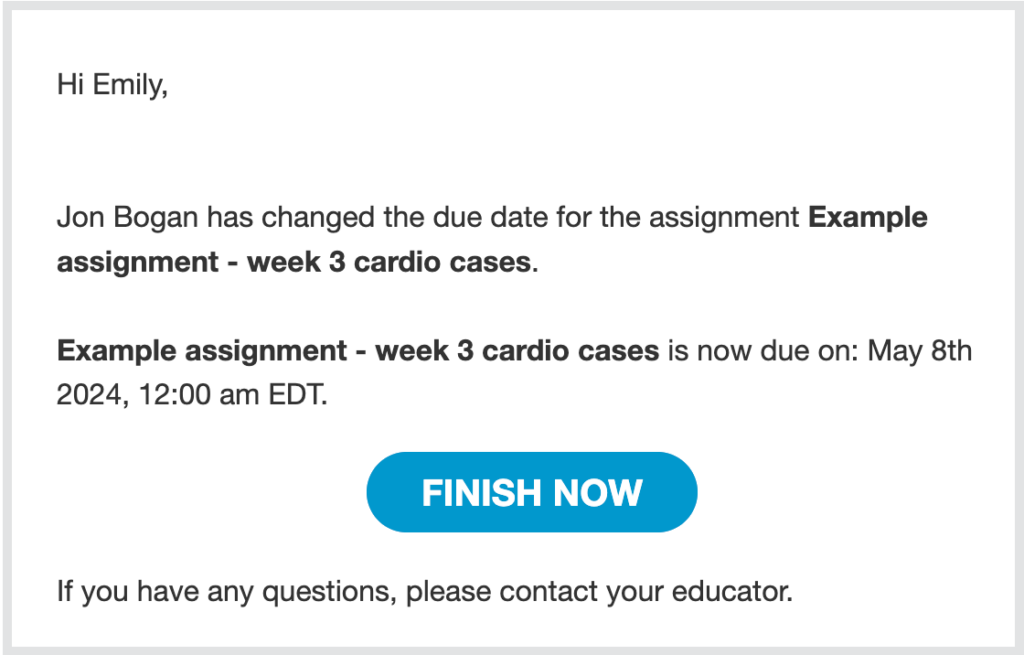
You will also see the modified due date reflected in two places within the assignment. The Due Date in the upper right corner of the active assignment and on the Show Settings tab.