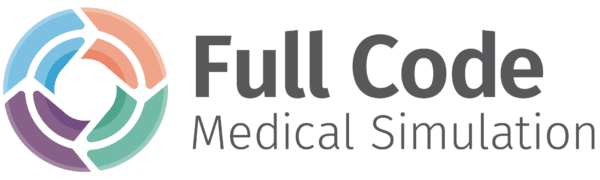Difficulty settings available for the Simulator
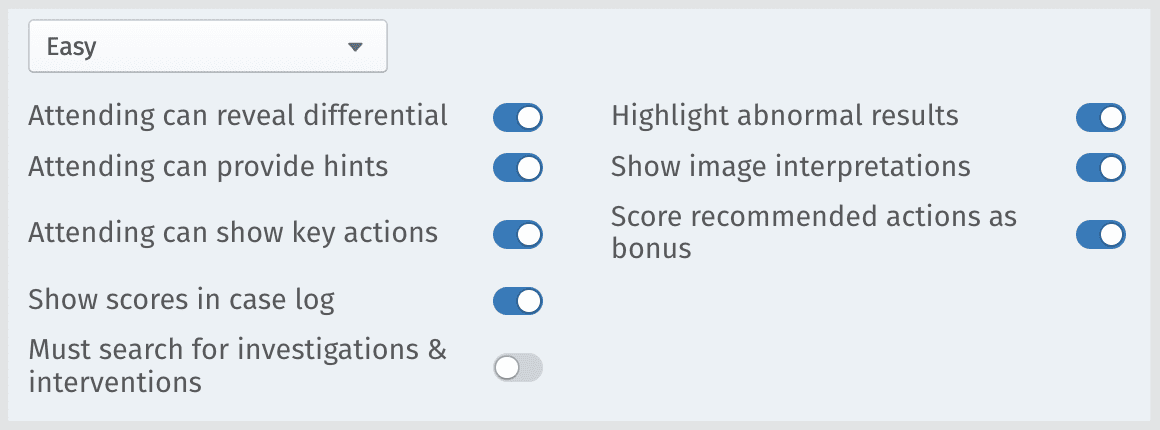
Attending related hints:

The attending can provide hints: The attending can also provide advice on everything from the review of systems to consultations. These hints are written by the case author and will give a non-revealing hint for each section of the case. You can view the hints associated with a case on that case’s transcript page.
The attending can show key actions: Once Help me with some key actions is selected, there will be a green check mark to one randomly chosen critical action on each tab. If there is no critical action on a tab (or in the case of a Patient AI conversation), no green check will appear.

Remaining hints:
Highlight abnormal results:
When the learner requests lab work, any abnormal results will be highlighted in orange.

Full Code provides normal ranges and results for investigations on the info button beside the investigation results. This setting cannot be turned off.
Show scores in case log:
As a learner progresses through a case, there is a case log listing the actions they have taken and the scores they have received. Additionally, the total number of achieved and remaining critical and recommended actions are listed. This hint is designed to help the learner understand how they are doing in real time.

Some logged actions will come with further insight written by the case author into why the action is scored the way it is.
Must search for investigations and interventions:
This difficulty setting effectively turns off the ability for your learners to browse through investigation and intervention options. In order for them to find the medication, test, lab or image, they will need to think of the correct name and find it by searching. Full Code only enables this setting for the Hard difficulty level.
Show image interpretations:
This setting provides an interpretation along with any image result. Turning this setting on will force the learner to interpret the image themselves. However, some images (like most CT scans) will always show an interpretation to clarify the clinical finding being represented in the image.

Score recommended actions as bonus:
Full Code scoring works on a points system in which critical and recommended actions provide positive points, while unnecessary and harmful actions cause points to be deducted from the overall score. Missing critical or recommended actions will lead to deducted points as well.
If you wish for your learners to achieve a higher score easily, or you feel the recommended actions don’t necessarily relate to your intention for the case and your learners, you might like to utilize this setting.
Doing so means any missed recommended action will not result in deductions from the final score, and your learners will receive points for any achieved recommended actions.