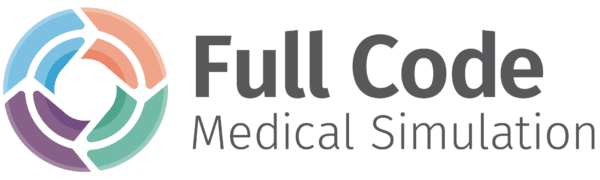As an educator, you can control which cases your learners can access, their ability to reveal answers on the debrief, and the simulator difficulty settings. If you want to set preferences for all learners on your account, follow the below steps.
To customize group specific preferences, scroll down to Customize preferences for specific groups.
Customize preferences for the entire organization
These settings will apply to all learners in your organization, but may be overridden by group-level preferences. Navigate to the home screen on the Full Code Dashboard and click on your icon in the upper right-hand corner.
From there, select Organizational Preferences from the dropdown menu.
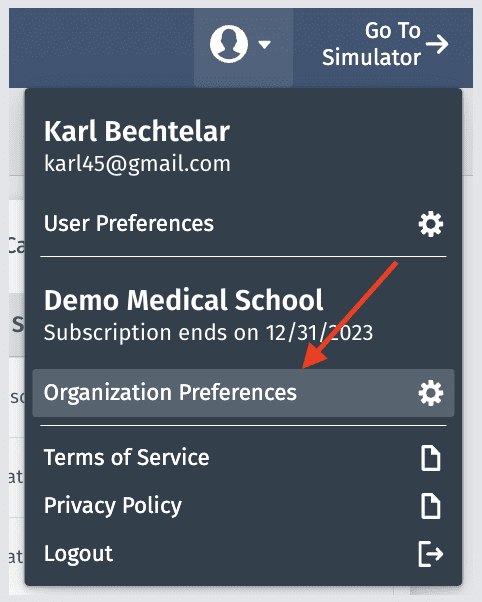
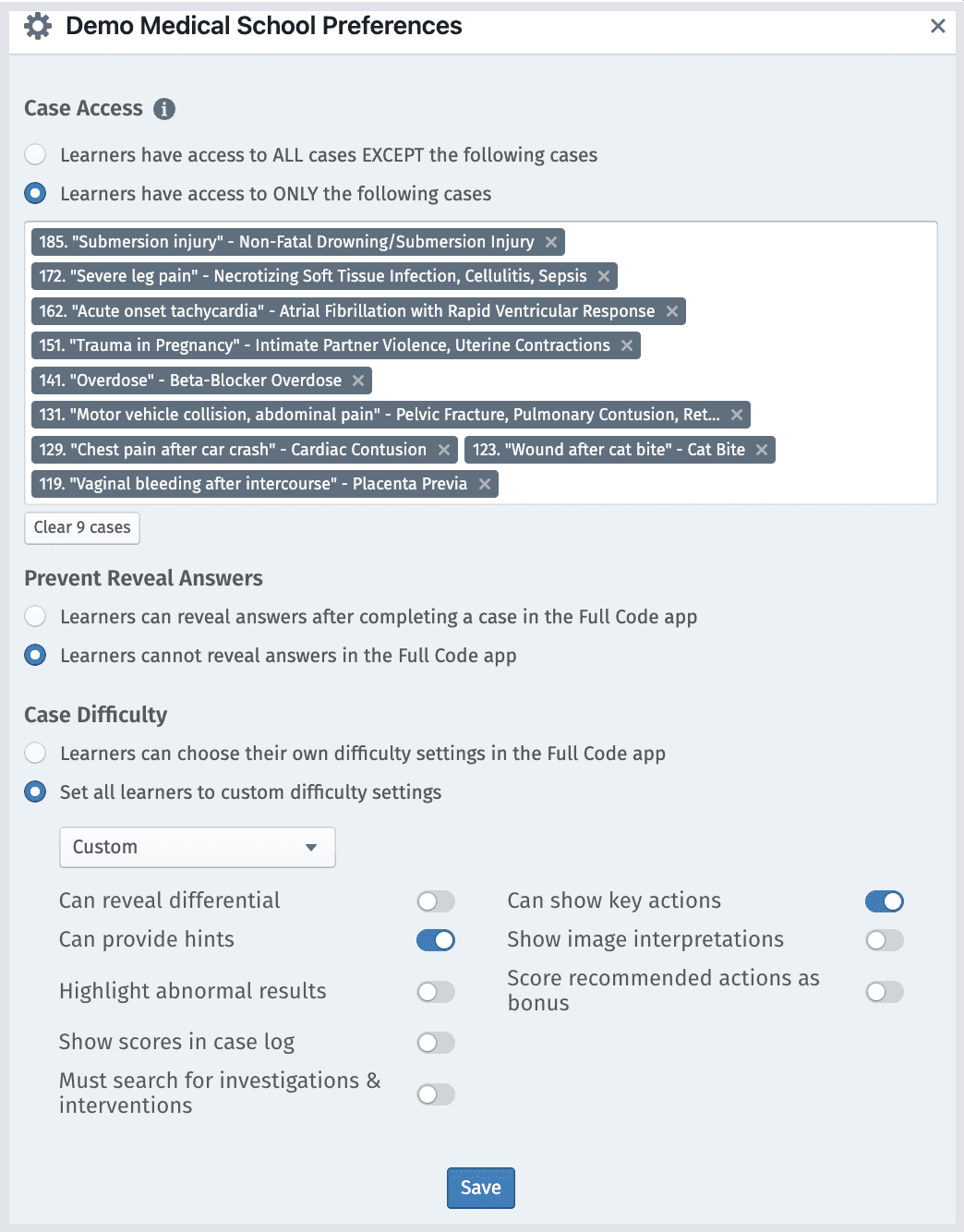
The Case Access control lets you specify the cases available in the All Cases list. You can specify only a specific set of cases, or by including all our cases except a specific set. We consider these “practice” cases and we would encourage your learners to play as much as possible.
Many educators use this interface to hold back a selection of our cases for later inclusion in curriculum-based homework assignments, or for use in a simulation assessment.
Cases included in a Case Assignment will be made available to your learners via the Assignments button in the Simulator home screen, even if you do not include the case under the Case Access setting. Educators will always have access to play any case via the play buttons in the Case Library.

Prevent Reveal Answers controls how much can be revealed in the post-case debrief. Normally, learners can click “Reveal Answers” on the debrief to see the full scoring rubric, explanations and detailed discussion. By enabling this feature, learners can only see their overall score and the results for each action they performed. We recommend leaving this off for the whole organization, then turning it on for curriculum topics as part of a case assignment.
Lastly, under Case Difficulty we provide preset Easy, Medium and Hard settings, but you can click individual toggles to customize the settings for all learners.
Read Difficulty Settings in the Full Code Simulator for a breakdown of what each setting means.
Once you click Save, these settings will apply to all learners unless they are part of a group with customized preferences.
Customize preferences for specific Groups
On the Dashboard under Users > Groups, search for the group you are interested in customizing, then select Preferences.

You will then use the same preferences in the above pop-up (also pictured below) and can begin customizing difficulty settings for the Group you selected.