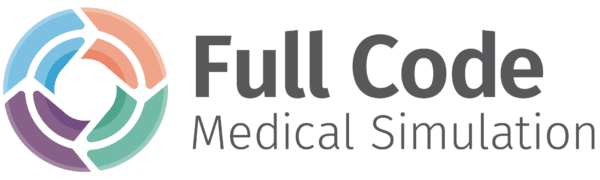When you first log in to Full Code or download the Full Code Simulator app, the default measurement system will be set to imperial. However, we recognize that not all users are operating in the U.S. or other countries that use the imperial measurement system. If you prefer, there is an option in the Simulator to switch to the metric system.
Switching between measurement systems
To toggle between the imperial and metric systems in the Simulator, click on the Profile button on the home screen. You can do this in the app or by navigating into the Simulator from the Dashboard.
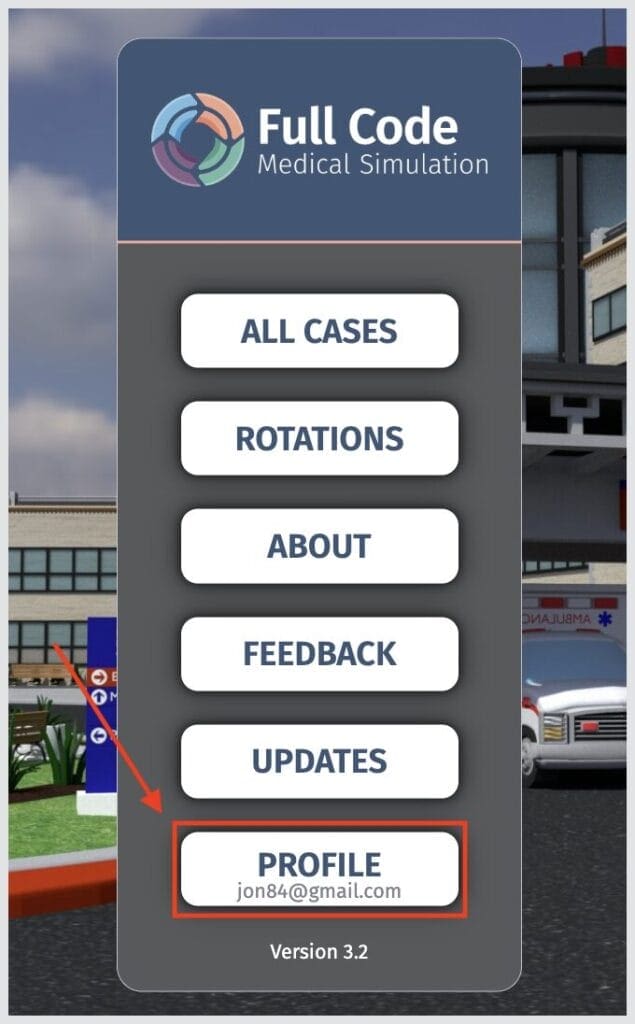
In the Profile section of the Simulator, you will find difficulty settings, the organization your account is associated with, and a section titled Units. Here, you can toggle between U.S., the imperial measurement system, and SI, the metric measurement system.

When you have decided which measurement system to use, you will see the changes reflected in the Simulator everywhere from the patient tab to interventions.