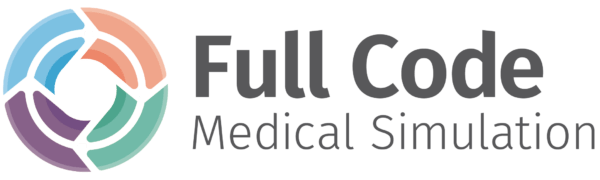The Full Code clinical team designates each action in a case with a specific scoring metric that determines a player’s final score. Read below to learn more about Full Code’s clinical team, publication process, and scoring.
The Clinical team
Publication process
The Full Code clinical team aims to publish two cases a month on various specialties and topics. We use an editorial process adapted from journal publications with two peer reviews per case, editorial review by staff physicians and quality review by staff.
Full Code currently has nearly 200 cases published. We’d love to hear your input on the kind of content you would like to see next! Or, if you are an experienced medical educator and you’d like to join our clinical team, find out how to apply on our website.
Reach out to us with suggestions or questions at support@fullcodemedical.com!
Scoring explained
Scoring on a Full Code case is determined by three components: correct/incorrect diagnosis, correct/incorrect disposition and the individual actions you take. These three components are weighted 35%, 20% and 45% respectively in calculating a final percentage. Each possible action in the case is scored as critical, recommended, neutral, unnecessary or harmful. Each of these scores have either a positive or negative point value attached to it, except for neutral actions, which do not affect scoring.


Currently, Full Code scoring does not take into account the order in which actions are taken. Similarly, asking for hints from the attending during any point in the case will not affect your learners’ scores. Hint actions are tracked for each play under learner case logs on the Dashboard, so you can see at which point your learner needed a little extra help.
You can also see a breakdown of scoring on each case before assigning it to your learners by reviewing the case transcript. In the case library, simply click on any case to view the transcript and scroll down to the Scoring section. This section contains all critical, recommended, unnecessary and harmful scores specific to a case.
If your organization subscribes to Full Code Creator, our case authoring tool, you can modify scoring to align with your specific teaching objectives and local practice pattern.
Scoring for residency educators
Scoring and CME
Your organizational subscription may include CME access. Full Code offers AMA PRA Category 1 Credits™ on every case played, up to 90 credits. You must receive an 85% or higher on each case to obtain CME credit. You can read more about CME credits or our subscription options our website.